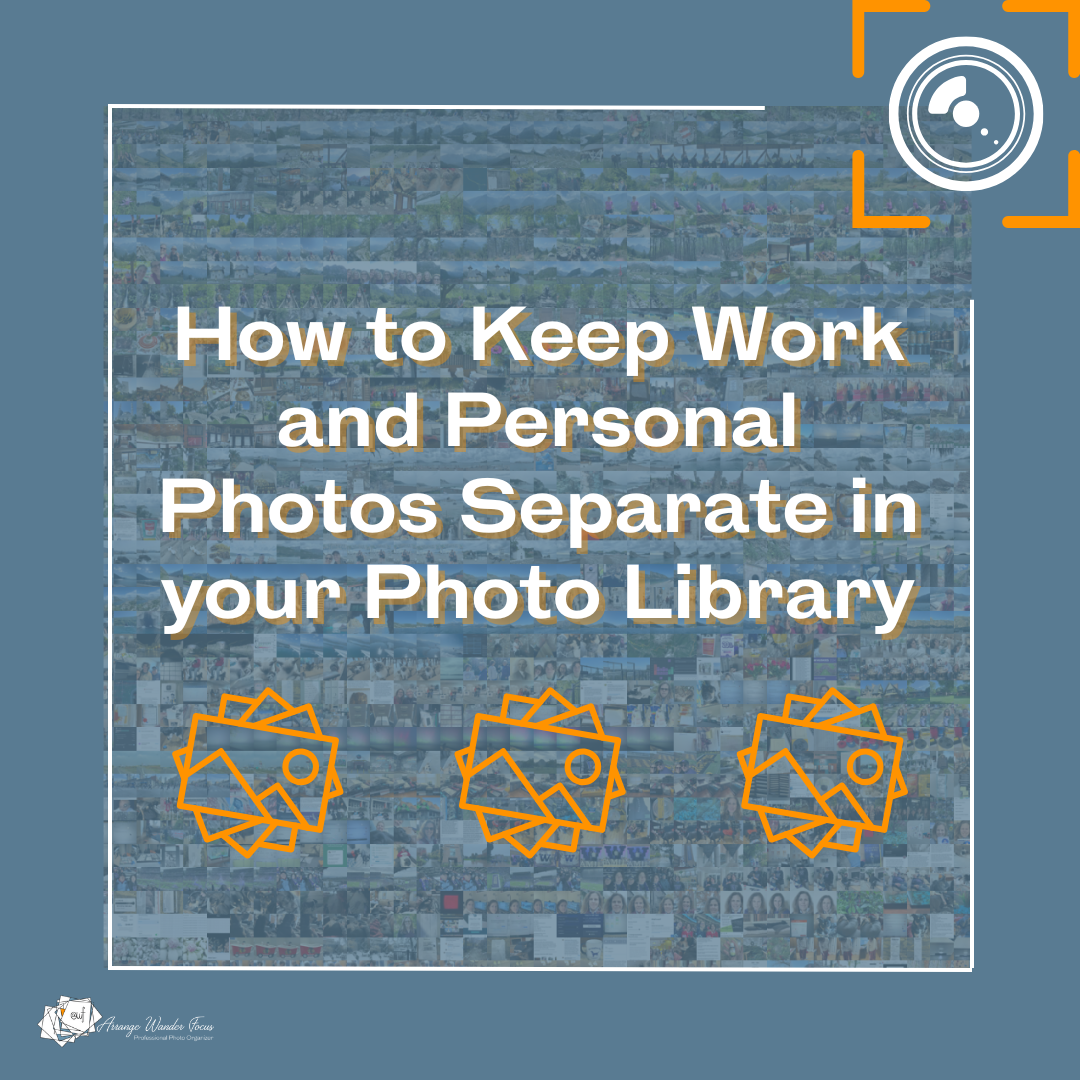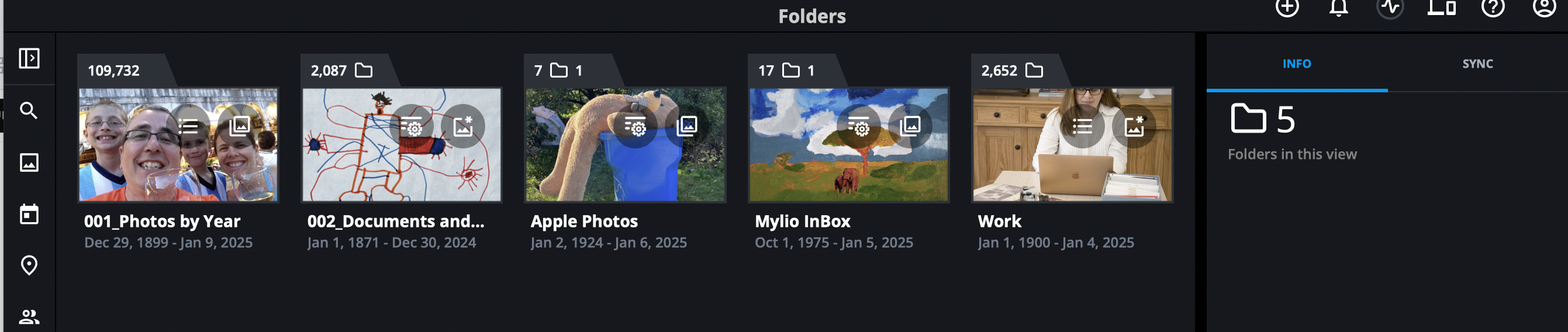How to keep work and personal photos separate in your photo library
**This is NOT a sponsored post but does contain affiliate links (marked by each product) that earn me a small commission if you purchase through the link.There is no additional cost to you but it does give my small business a tiny boost!
A topic that comes up a lot while working on client photos is “how do I keep my work and personal photos separate”? Or I want to share with my partner, but I want to keep our photos separate at the same time, how do I do this?
Imagine you are scrolling through beautiful pictures of your kids or your last vacation and in pops photos of the house you are selling in your job as a estate agent? Or screenshots of the last conference you went to? Or photos you collected for your volunteer work at the local food pantry? Most of the time it’s not a huge deal if they are mixed in, but it can be annoying. And there may be privacy concerns as well.
Why does this happen?
Most photo organization software keeps all the photos in a single database. There are many pros to this, such as everything in one place and ease of searching. Photos can be organized into albums so you can keep like photos together. But albums are simply virtual copies that point to the original, so all photos are still stored in the same place whether they are in an album or not. In Apple Photos, for example, your default Library view shows you everything, always. Same with Google Photos and FOREVER, although they call them different things.
So what to do?
In some platforms you can hide photos. It doesn’t keep them separate, but you won’t see them in your regular perusal of your camera roll. But if you use your photo library often for work, you’ll need to constantly hide and unhide these photos.
Here are a few options for the more popular photo organizing platforms.
Google Photos and Apple Photos
In Google Photos, you can hide photos by putting them in a locked folder, but that’s a bit of a pain as you’ll need to unlock the folder to see them. Not a bad option, particularly if they contain private or sensitive information.
In Apple Photos you can hide photos, but as stated above, it’s not ideal. You can also filter photos, but the filters that they offer are not ones that would solve this problem.
The filters in Apple Photos aren’t particularly helpful for separating your library.
With Apple you could also create a second Apple library for the work photos so that they are completely separate, then create a shared Apple library so that you can access either library as needed. This method requires you to log in and out of iCloud on your phone when you are taking new photos, or switch user profiles on your computer, which is a lot of extra work. But depending on where you normally work with these photos - if on a computer - it’s not the worst option, especially if you are an Apple Photos user.
Train yourself to use albums
Ultimately if you want to create separation, or at least a fake separation in one of these platforms train yourself to only look at your photos through album views.
In FOREVER (affiliate link) this is fairly easy, and I always tell clients to only use Albums view because the Library view (which shows everything) always feels like a bit of a mess to me (I never use this view in any of the platforms I work with). Set your default view to Albums for when you open the software, and make sure you sort all of your photos into albums as they come into your library. You can filter for photos that are not in albums to make this task easier. Create a top level album for work photos and nested albums as needed. For your personal photos create event based albums like travel. Not sure where to put the everyday photos? Create albums by date - decades, years, or include nested month albums within years. If you get used to always starting in album view, you won’t see the work photos unless you want to. What’s interesting is that FOREVER, just like Apple Photos and Google Photos, stores all of your photos in one single database. But just by the nature of the default views, it is much easier to only “see” certain photos.
I find this technique much harder in Apple Photos and Google Photos simply because of the way they are set up, but it can still be done - you will need to train yourself to skip over the regular library views and go straight to albums.
In the most recent overhaul of Apple Photos you can now change the order in which you see the different views, so you can put albums on the top of the other views it offers, but Library still shows on top, it’s unavoidable.
Remember that this technique does not actually separate work and personal photos, it just creates views where you only see one or the other. Should you ever download or export all of your photos out, they will be mixed together. And you are out of luck if you need to truly keep those work photos separate.
The best option for work-personal separation: Mylio Photos
As far as I’m concerned, Mylio Photos (affiliate link) handles this separation the best. By far. Because Mylio stores your photos in folders that you create and organize, photos can be kept completely separate. I have all photos I take for work in a “work” folder with several subfolders. You can choose not to see these photos in the calendar view, so if I’m scrolling in that view I won’t see them at all. I also look at my photos from the folders view (below) - where I also will not see co-mingled personal and work photos. If I go to the all photos view, which I rarely do, I will see both personal and work photos together chronologically just like the other photo storage database systems discussed in this blog. But that does need to be my default view so it’s easy to avoid, and I rarely use the all photos view.
Because of the real separation between my work and personal photos, when scrolling through work photos I will not see my personal photos, or the documents I keep in my photo collection, or photographs of my kids’ school projects - you get the idea. And it means that my kids don’t have access to any of my work photos, which brings me to …
The top level folders in my Mylio library. Work media is separate from personal.
You also have the option to create a “space” in Mylio. A space is where you choose what you want to see, and as long as you have that space turned on you won’t see anything else. So you could create a “work” space where you only see work photos, and a “personal” space where you only see personal photos. Going from one to the other or back to everything is just the tap of a button. Read more about Mylio and why I use it here. Not only can I control what I see at any given time, but I have created a “family” space and shared that with my kids. So they can see all of my personal photos but have no access to my work photos. For them it doesn’t matter what view they are in, even the all photos view will not show them my work photos. It’s like magic.
If there comes a time where you want to remove your photos from Mylio, simply unsubscribe. All of your work photos will be in your work folders and your personal photos in your personal folders.
***
If you have found a great way to separate work and personal photos, or other categories of photos, I’d love to hear how you do it!