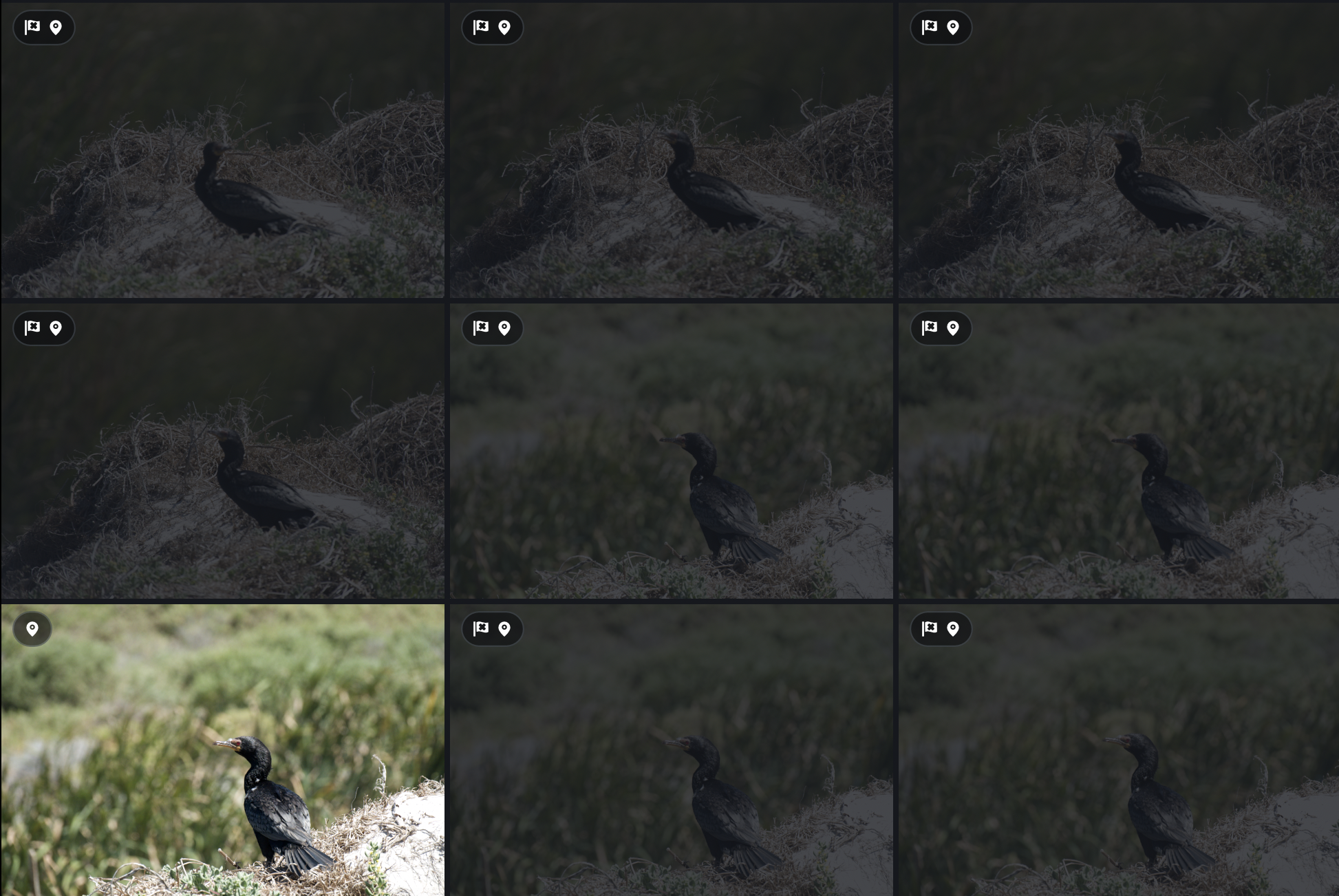How To Keep Your Photos Organized While Traveling Part III
*This is NOT a sponsored post but does contain affiliate links that earn me a small commission if you purchase through the link. There is no additional cost to you but it does give my small business a tiny boost! I am a Mylio Certified Consultant because I truly believe in this software!
How do you handle the hundreds or thousands of photos you take when you travel?
I have just returned from several weeks in South Africa. This was a trip filled with friends, fun, and lots of bird and animal sightings, which means I took thousands upon thousands of photos. Why? Because we had an entire day dedicated to birding, and an entire week of safari. These two things add up to lots and lots and lots of photos. I think before I started cleaning them out there were over 8000. I will not apologize for this - I can never have enough photos of baby lions!
This one month old lion cub playing with mom was way too cute to limit my picture taking. Plus it was just after sunset so the lighting made it difficult to know if I had a good shot. Plus burst mode…
I brought with me my phone and my DSLR, and downloaded/combined my photos daily using the techniques and software I discussed in PART I of this series. The one exception is that I have a new iPad with much greater storage, so I could download the SD card from my DSLR directly to my iPad instead of a thumb drive.
My camera and equipment setup
I have discussed this in more in-depth in this post, but on this trip every evening I would download the photos from the SD card on my camera to my iPad, and when I had internet I would sync my phone to my iPad.
My secret weapon? I use Mylio Photos (affiliate link) to organize my library and it is especially powerful while traveling. I can use it when I am off-line and everything I do will fully sync to all my devices - for me 2 computers, an iPad, my iPhone, my husband’s iPhone, and both of my kids iPhones - when I have an internet connection. While off-line I can review, edit, mark, delete, re-organize, create albums, etc. This is not possible with internet-reliant photo organizing software.
Read more about how I use Mylio in these posts:
Specific to travel, I set up an Away folder to tell Mylio to keep originals from my trip on my iPad. This way I had two copies of all photos taken on my camera (one on my iPad, one on my SD) and two copies of my phone photos (one on my phone and one on my iPad. I also want to keep my travel photos separate because I find it easier to clean them out. Then when done I’ll move them into the rest of my personal photo collection in my chronological folders. When I get home and am sure everything is backed up, I change the sync policies to take the originals off of my iPad and leave the optimized versions to save space.
Special tip: within my Away folder is a folder for key documents I might need off-line access to, such as confirmations, vouchers, and directions.
Watch out for syncing issues
I unfortunately forgot to take a screenshot of the warning that my photos were not uploading, but you can also see it in your settings.
During this trip we did have occasional, but spotty internet. This is almost more dangerous for your photos - if you know you do not have internet you will take care to back them up. But if you are occasionally able to check your email or the news, you might think that your photos are uploading to your cloud system of choice. You are most likely wrong. Photos take much more time to upload than you think, and your system may pause your upload if you are on cellular, or if the wifi is weak, and it’s not always obvious. It’s not like your phone will give you a bright red flashing notification that your photos are not uploading. At best you’ll get a warning (I got one 8 days in that my photos had not uploaded in 8 days - this was not particularly helpful). So it’s not just DSLR photos that need backing up. I would argue that your phone photos are more vulnerable as you are more likely to lose your phone than a camera. We were in some high crime areas like Johannesburg - my phone could easily have been swiped and I would have lost everything had I not been backing up regularly and checking on those backups.
The internet needed for Mylio to sync my phone to my iPad was much less than what is needed to upload photos to the cloud, so I was easily able to create that second copy of my phone photos on my iPad if the internet was stable, even if it was weak. I would open Mylio on my devices every evening so they could sync. Even if my internet was not strong enough to send a photo home, it was able to sync between devices (although it certainly took longer).
Culling techniques
Sometimes your travel photos only need a quick cull, such as when you ask someone to take a group shot of you. You know they’ll take at least 3 and more likely 10. When they hand your phone back to ask if the photos are ok, quickly pick one or two and delete the rest right then and there. Chances are they are all exactly the same.
But other times your photos will need a deep cull. For me, on this trip, my day of birding resulted in about 800 photos due to my using burst on my DSLR. No one needs 800 bird photos from one day, not even me. I cannot do this right away, nor can I do it on my phone, this cull needs to occur on my iPad or a larger screen when I have a bit of time. For these photos I’m looking not only at composition, which is fairly easy to spot even on a thumbnail, but also sharpness. I actually run through these photos twice. The first time is the quick rejection of any photo that is out of focus or otherwise terrible. This is very fast as I don’t need to look too closely. The second cull comes when I have a bigger screen as checking for sharpness is much easier on a larger screen. As soon as I see a photo in a series that is sharp, I zoom back out to a grid view and delete the rest of that group without even checking them. I used to look at each one but that resulted in keeping too many near-identical photos. As hard as it is to delete a well-composed, sharp photo, I still don’t need more than one of that subject. It has actually taken a long time for me to learn that it is ok to delete sharp photos. Maybe that’s just me. This technique often requires a mind shift - you are looking for the photos you want to keep and rejecting the rest. Most people review their photos to delete the ones they don’t want. This almost always is slower and results in saving more near-duplicate photos.
I try to do this cull as soon as possible for two reasons - one, these photos are large and take up a lot of space, and two, the longer I leave a big mess of large amounts of photos, the more herculean the task seems to become. When I can I’ll do the cull that evening or on the next travel day. Once you practice this a few times, it doesn’t take that long. I think I culled the bird photos from roughly 800 to 200 in about an hour. If they were anything but birds I would have been faster, but I am very particular about which bird photos I keep 😁.
These Reed Cormorants are all sharp, and the composition is similar. I only need one.
With bird and animal photos I will sometimes run through a third time later on so I can add the bird or animal name to the keywords. I’ll often do this on the plane or soon after I get home, and the number I’m dealing with at this point is vastly smaller so it’s quick. I’ll also end up deleting more at this time. You don’t need to do this, but I also use my photo library as a birding photography “life list,” so it’s very important to me to have all of my bird photographs correctly identified. For searching, AI can often pick up a lion or a leopard without a keyword or caption, but no AI will find my photograph of a Dideric Cuckoo.
Set small goals
If you are overwhelmed by the number of photos to review, set smaller goals. I will usually review one day at a time instead of tackling everything all at once. If a day has only a few photos, I’ll move on to the next one. If I’m going strong, I’ll take break between days then move on. The nice thing is that it’s hard to lose your place as you are marking and deleting as you go along.
Create a favorites album as you cull
As you work through culling your photos, mark your favorites. In Mylio, I use the purple flag or stars depending on subject matter (perhaps a topic for another post?). I then create a Quick Collection or an Album of these favorites for quick reference later. I find that I tend to over “favorite” in the beginning, but it’s super helpful when it comes time for me to share a few with friends and family back home to already have these set aside.
One of my highlights - these lions caused a traffic jam for hours!
Want to learn more of my advanced photo organizing techniques? Take a look at my webinars or let me be your photo coach!